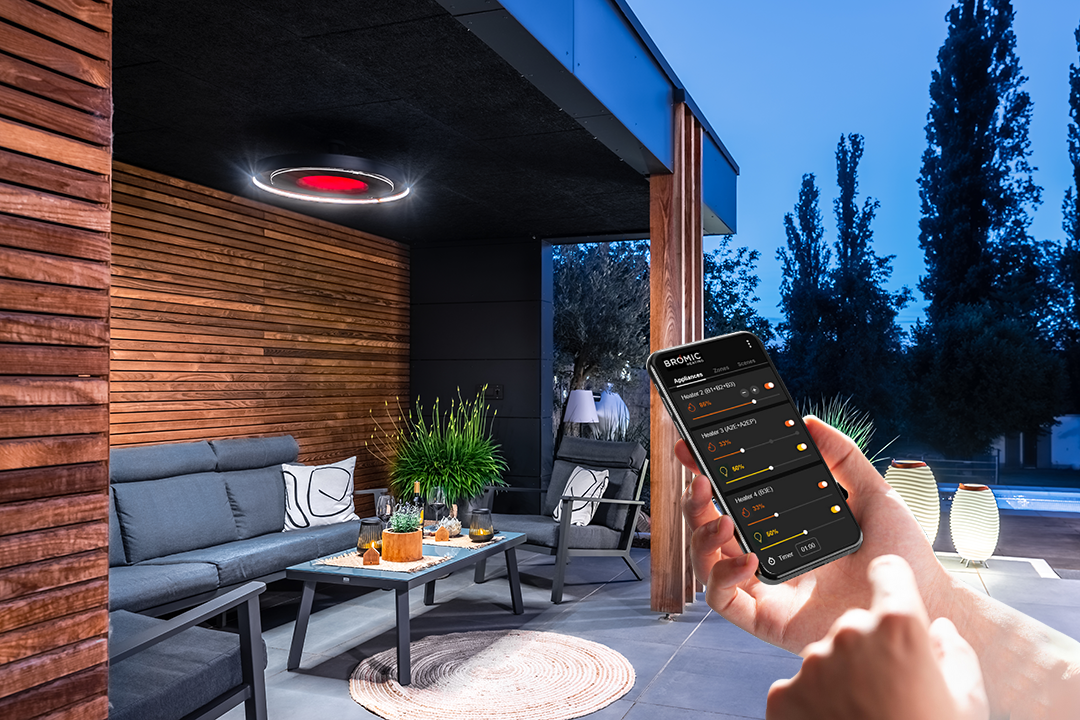Welcome to Affinity
Bromic is excited to announce the new Affinity Collection of controls to their product line-up! Now, with the new Affinity Collection, you can easily control and monitor your heaters through Bromic’s dedicated app. This app brings you the power to manage your outdoor heating with the touch of a button, right from your smartphone. From basic On/Off and Dimming functionality, to state-of-the-art features, this guide will take you through everything you need to know to make the most of this technology, transforming your outdoor space into a cozy retreat.
Why Use the Bromic Heating App?
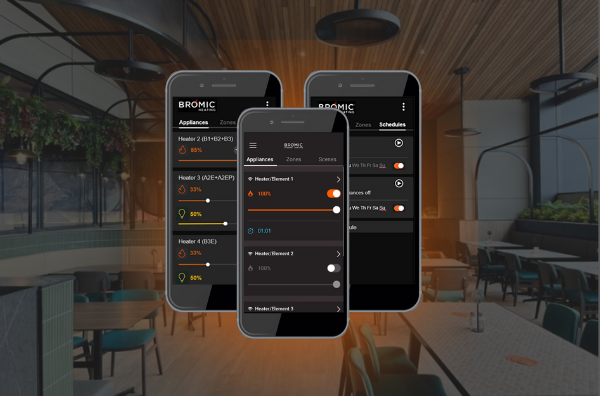
The Bromic Heating App isn’t just another gadget; it’s a gateway to enhancing your outdoor living experience. Imagine enjoying a perfectly heated patio during a cool evening without having to get up or fuss with complicated controls. With this app, you have the ability to:
- Easily adjust the output of your heaters to match the changing weather or your personal comfort preferences.
- Set a timer for maximum efficiency to ensure your heaters are only on when in use and not left on when not in use.
- Group heaters by zone to control multiple units within differing locations (“zones’) simultaneously, perfect for larger outdoor spaces.
- Set schedules and scenes that automatically turn on or off your heaters based on your lifestyle.
This kind of convenience and efficiency is more than just a luxury—it’s a smart way to ensure that your outdoor spaces are always ready for relaxation or entertainment, no matter the weather.
What You’ll Need to Prepare for Setup

Before you dive into using the app, make sure your Bromic heaters and controllers are installed and configured by a licensed electrical contractor. Once that’s set up, follow these simple steps to get your app up and running:
- Locate the Serial Number on your controls box: You can find this on the sticker located on the side paneling of your control box.
- Download the Bromic Heating App: Find it on the Apple Store or Google Play and install it on your smartphone or tablet. It is important to note that the Bromic Heating App is only applicable with our Affinity Collection of controls and not with any of Bromic’s Legacy Remote Controllers.
- Turn on Bluetooth and Connect to the Internet: Ensure your device has both Bluetooth and an active internet connection. These are crucial for the initial setup and ongoing operation of the app. Initial configuration of the App to your controls box will need to be done within 30ft of the control box, via Bluetooth connection. Once you are set up, you can easily switch your connection to Wi-Fi if desired.
- Decide which email address you will be creating an account with: You’ll need access to this email address to create an account and verify setup. This step ensures that your account is secure and ready to use.
Getting Started with the Bromic Heating App
This is where the magic happens! Once you’ve created an account and verified your email address, you’ll start by naming your site (e.g., “Outdoor Kitchen”, “Deck”, or “Garden Area”) and begin connecting your controllers.
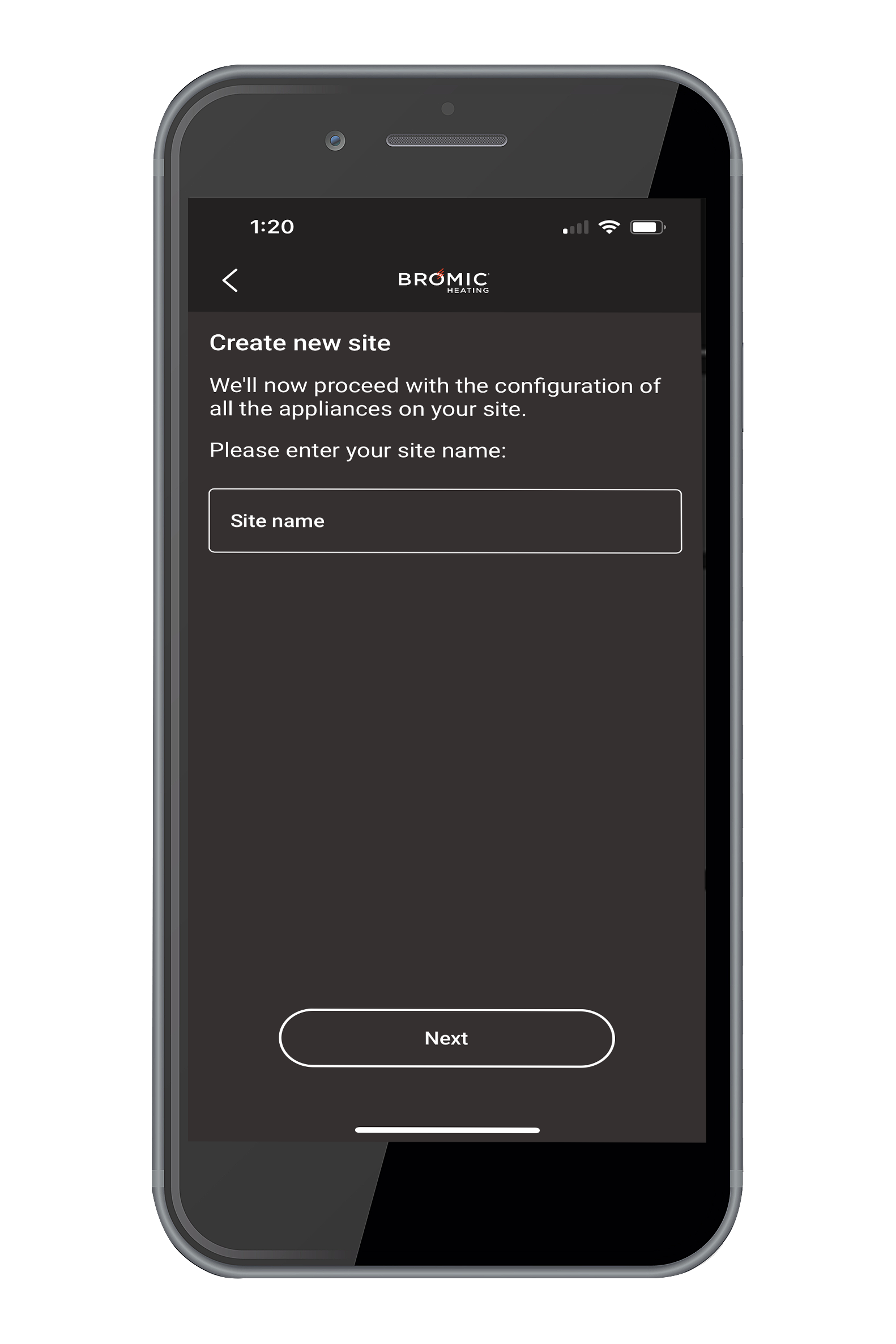
- Set Up Your Site: Select the controllers from the list that appears on your screen. Only those located within 30ft in discovery mode will be visible. If there are multiple controls on site, you can confirm that you are setting up the correct one by verifying the serial number in the App with the serial number on the controller box match one another.
- Configure the Controller: Next, you will want to set up the channels of controllers. It is important to configure each channel of the controller, depending on how many channels your controller box has.
- Manage Your Connections: You will be taken to a page to manage your controller’s connection. Your controllers are automatically connected via Bluetooth up until now. For more stable and flexible control, connect your controllers via Wi-Fi or Ethernet. For any trouble ensuring your network settings are properly configured, contact your installer or consult with Bromic’s Technical Support team.
- Complete Setup or Add Another Controller: Congrats! You have made it to the last step where you can now continue to add additional controller boxes or invite additional users if connected on Wi-Fi. In the case that you are done adding controller boxes, and do not wish to invite additional users, select “No, go to invite users”, then select “Skip and Complete Site Creation” on the next screen, then “Done”. Once you select “Done”, you’ll be redirected to the home screen and your heaters will be ready to control.
- Invite Additional Users: Whether it be family members or guests who will need access to the heaters. The app makes this easy and secure:
- Invite Users: As the admin user, you can invite others to use the app. Simply go to the settings, click “Manage Users,” and send an invitation via email.
- Control Access: Not everyone needs full control. You can assign different roles to different users, ensuring that only those who need it can make changes to the heating settings. Of the two control access options to choose from, Admin or User, you can assign individuals different roles ensuring that only those who need it can make changes to the heating settings.
This feature is particularly useful if you have frequent guests or if you rent out your home as a vacation property. It allows you to maintain control while offering convenience to others.
By following these steps, you’ll have your Bromic Heating App ready to go in no time, giving you seamless control over your outdoor heating system.
Navigating the Bromic Heating App
Once your setup is complete, navigating the app becomes second nature. The user interface is designed to be intuitive, offering you easy access to all the features that make your outdoor space more enjoyable.
- Home Screen: This is your command center. Here, you can see all connected appliances, zones, and scenes. Each heater is listed with a symbol indicating its connection type—Bluetooth, WiFi, or Ethernet—so you know exactly how it’s connected.
- Appliances: In this section, you can turn on each heater with a simple toggle. If your heater has a dimming feature, you can adjust the heat level using a slider from 0% to 100%. For more detailed settings, like changing the appliance name or setting a timer, just click the arrow next to the heater’s name.
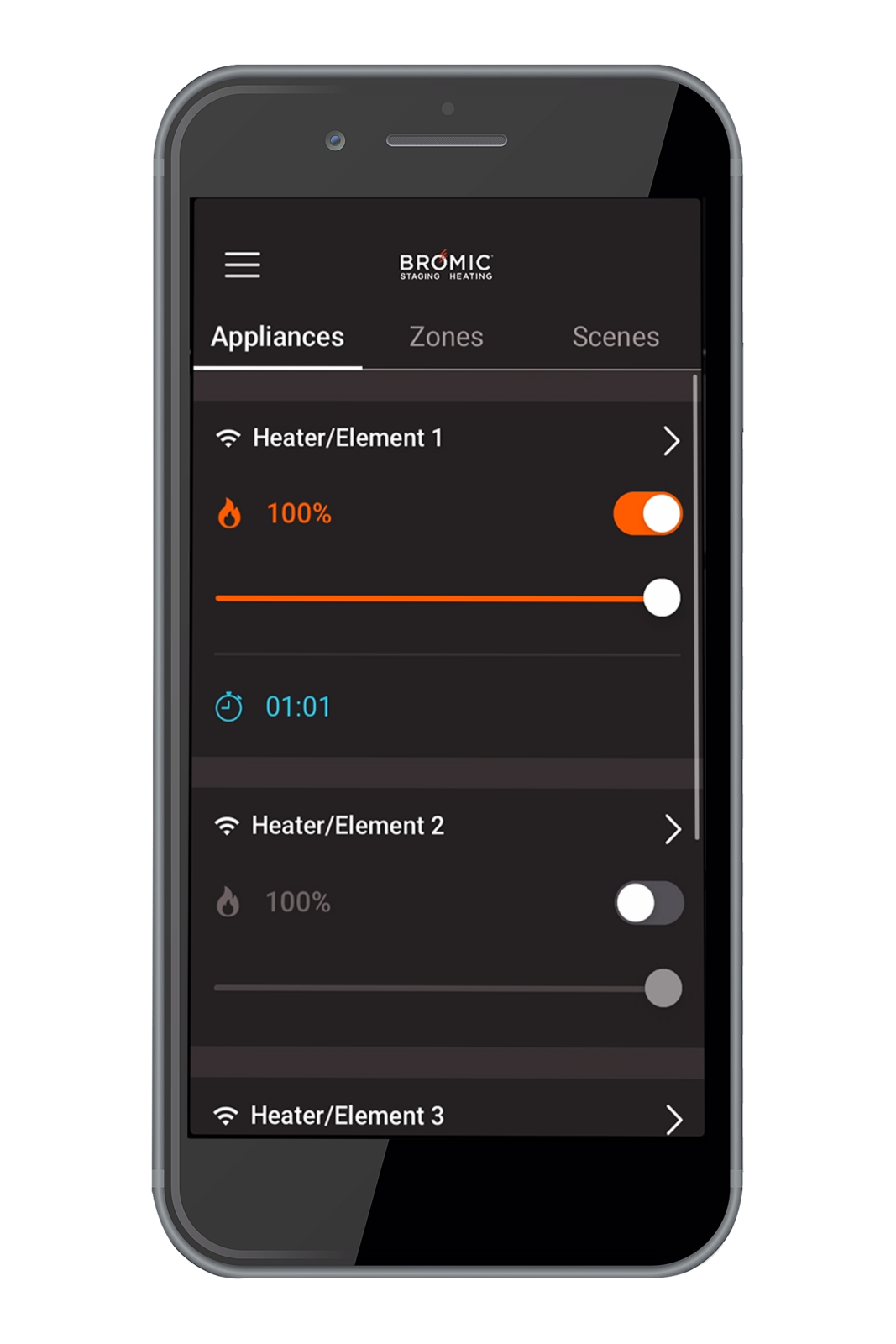

- Zones: For those with multiple heaters, the Zone feature is a lifesaver. It allows you to group heaters together, so you can manage them all at once—whether you want to turn them all on, set a timer, set them to the same heat level, or schedule them to switch off at a certain time.
- Scenes: This feature is ideal for setting up a routine. Whether it’s turning on the heaters every evening or ensuring they switch off after a party, for residential applications or to turn all heaters off at the end of each service for commercial applications, you can schedule these actions in advance. The scene operation works on a 7-day schedule, giving you full control over your outdoor environment.
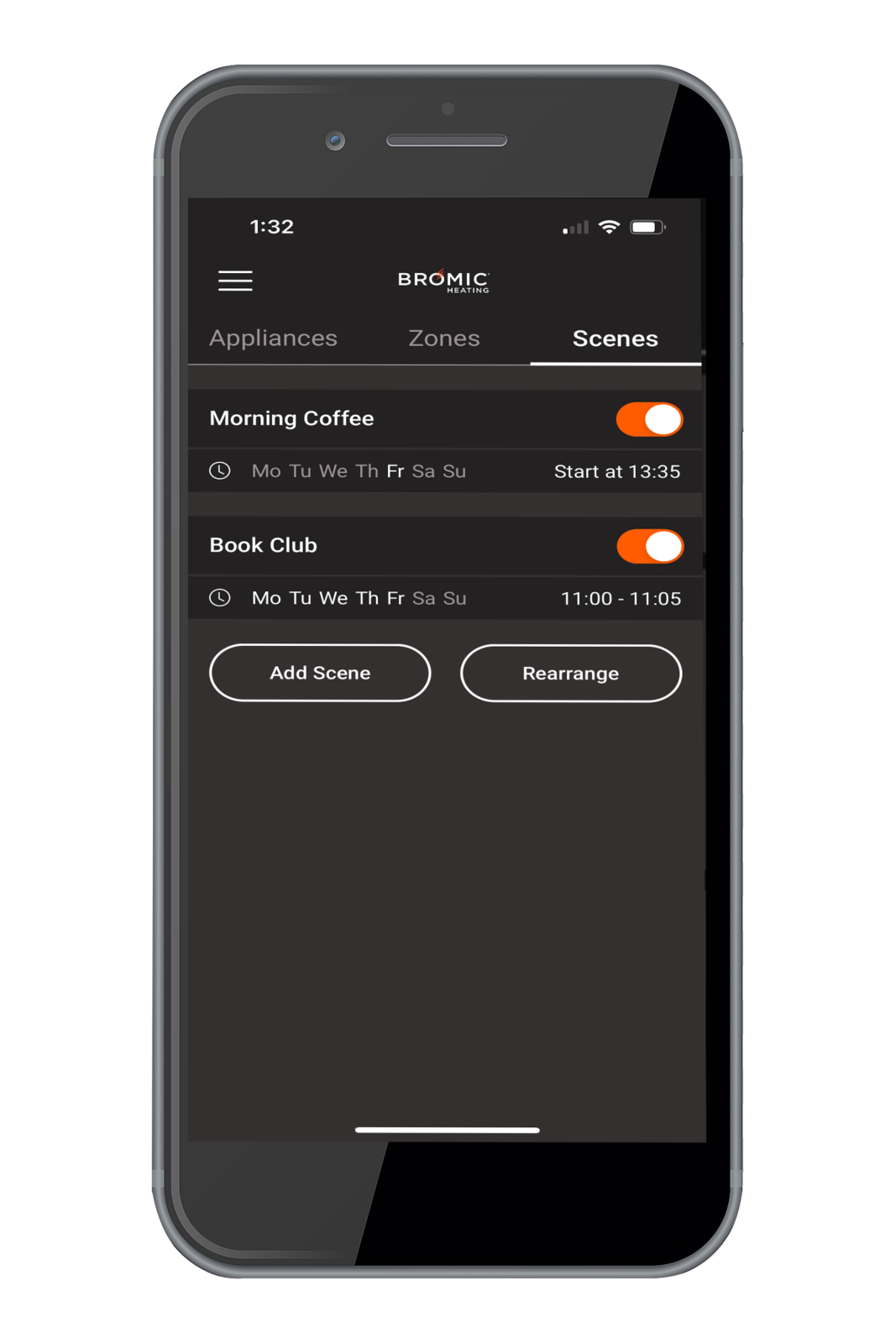
Enhancing Your Experience with Zones and Scenes
Let’s dive a bit deeper into Zones and Scenes, two of the app’s most powerful features.
- Zones: Imagine having a large outdoor space with different sections—perhaps a dining area, a lounging space, and a poolside corner. With Zones, you can control each area separately or together. You might want the dining area warmer during dinner but keep the lounge area cooler until after. Zones make this possible with just a few taps.
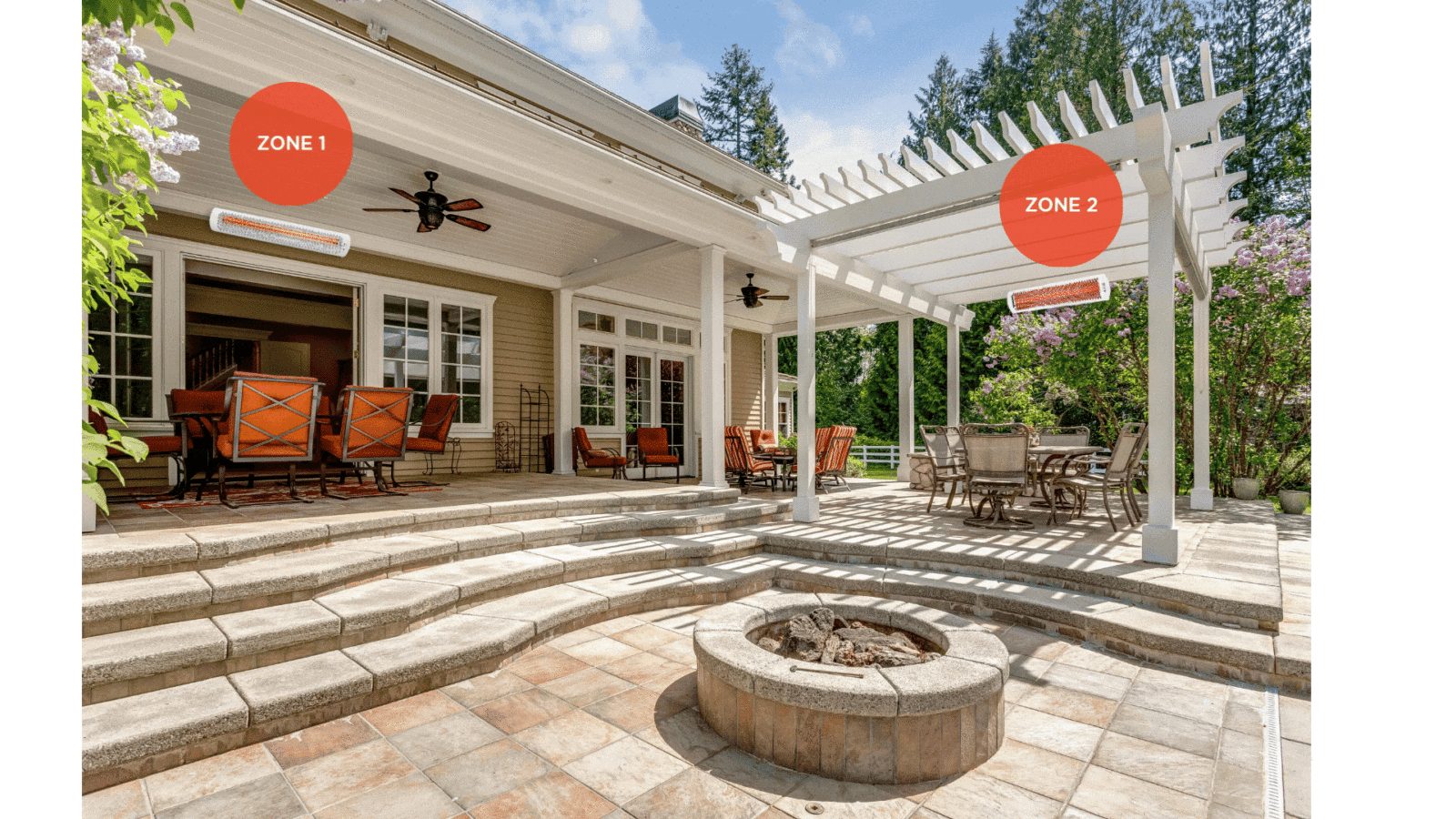
- Scenes: Think of Scenes as your personal heating butler. Hosting a Sunday brunch? Set a scene to warm up the patio just before your guests arrive. Planning a cozy evening with family? Another scene can ensure your heaters are on and set to the perfect temperature by the time you step outside.
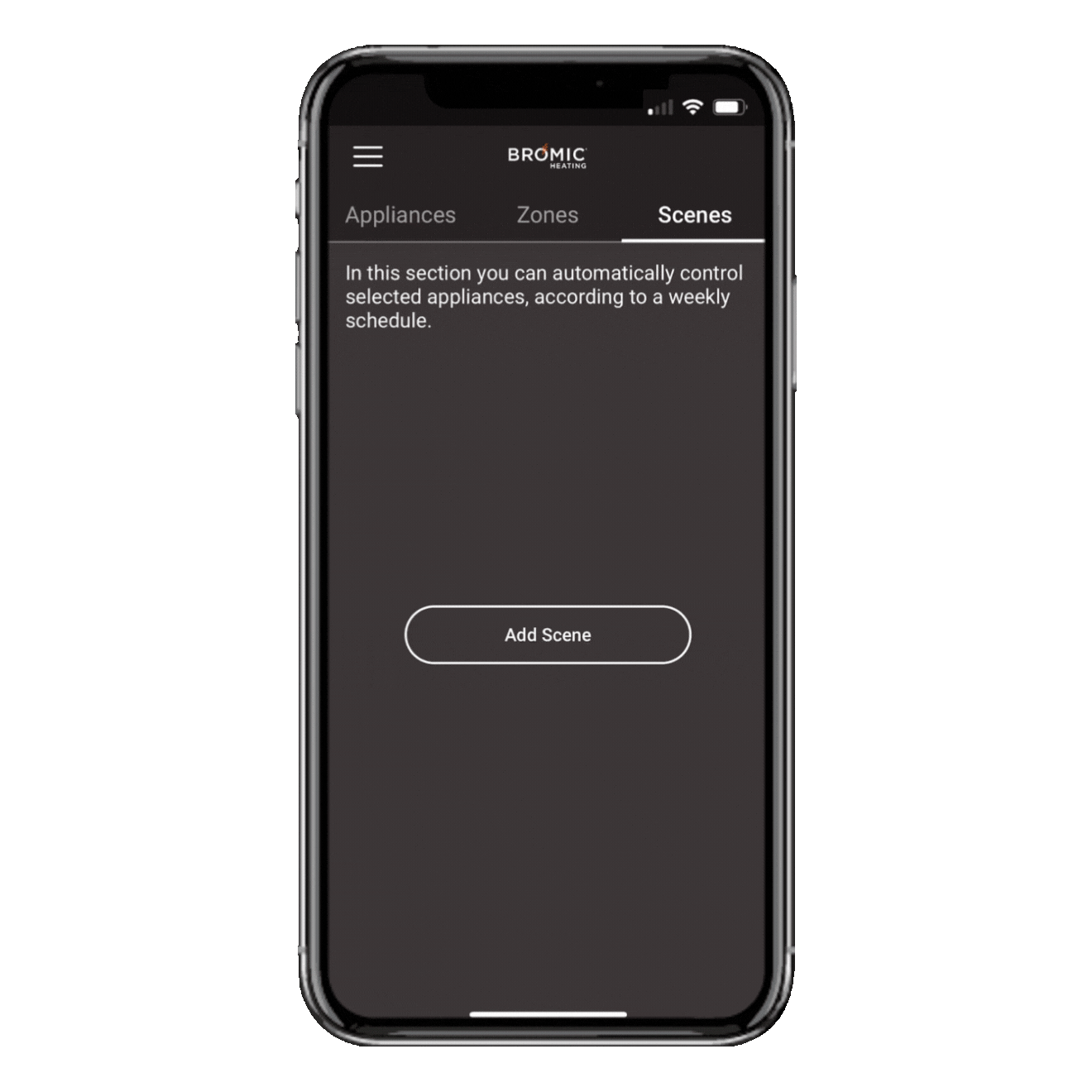
These features are not just about control; they’re about creating an atmosphere. With the Bromic Heating App, you’re not just turning heaters on and off; you’re setting the mood, ensuring comfort, and enhancing the overall experience of your outdoor space.
Troubleshooting Support
While the Bromic Heating App is designed to be user-friendly, there might be times when you need a little help. Our website includes built-in troubleshooting and a detailed FAQ section that covers common issues. Additionally, Bromic’s customer support is always just a call or click away if you need further assistance.
With the Affinity Collection and the Bromic Heating App, you’re not just controlling your heaters—you’re elevating your outdoor living experience. By providing easy-to-use controls with personalized zones and customized scenes, the app allows you to enjoy warmth and comfort with minimal effort. Whether you’re hosting guests or enjoying a quiet evening outdoors, the app’s smart features ensure that your space is always perfectly heated. Here’s to creating a cozy and inviting outdoor environment with Affinity!